フォームの作成
まずはテキストボックスとボタンを1つずつ配置します。
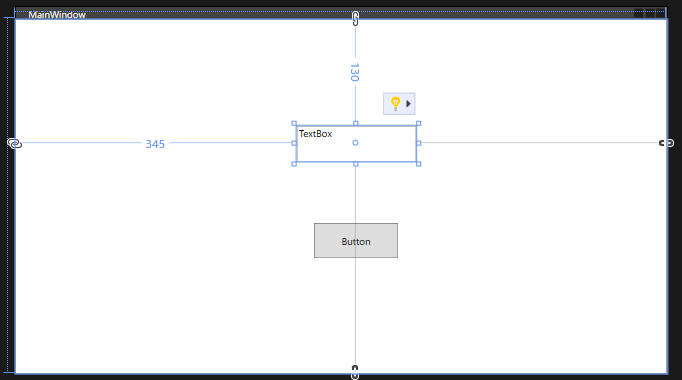
テキストボックスの名前を Text1に変更しておきます。
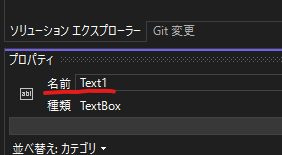
指定の文字列で終わっているか調べる
テキストボックスの文字列が指定の文字列で終わっていれば①の処理を行うといったときに便利です。
ファイルのパスを取得して、そのファイルがpdf, xlsxであった場合、任意の処理を行う。といったときに使います。
using System;
using System.Collections.Generic;
using System.Linq;
using System.Text;
using System.Threading.Tasks;
using System.Windows;
using System.Windows.Controls;
using System.Windows.Data;
using System.Windows.Documents;
using System.Windows.Input;
using System.Windows.Media;
using System.Windows.Media.Imaging;
using System.Windows.Navigation;
using System.Windows.Shapes;
namespace WpfTextApp
{
/// <summary>
/// MainWindow.xaml の相互作用ロジック
/// </summary>
public partial class MainWindow : Window
{
public MainWindow()
{
InitializeComponent();
}
private void Button_Click(object sender, RoutedEventArgs e)
{
if (Text1.Text.EndsWith(".pdf"))
{
MessageBox.Show("このファイルはpdfです");
}
else
{
MessageBox.Show("このファイルはpdfではありません");
}
}
}
}
動作確認1.テキストボックスの文字列が.pdfで終わっていた場合

動作確認2.テキストボックスの文字列が.pdfで終わっていなかった場合
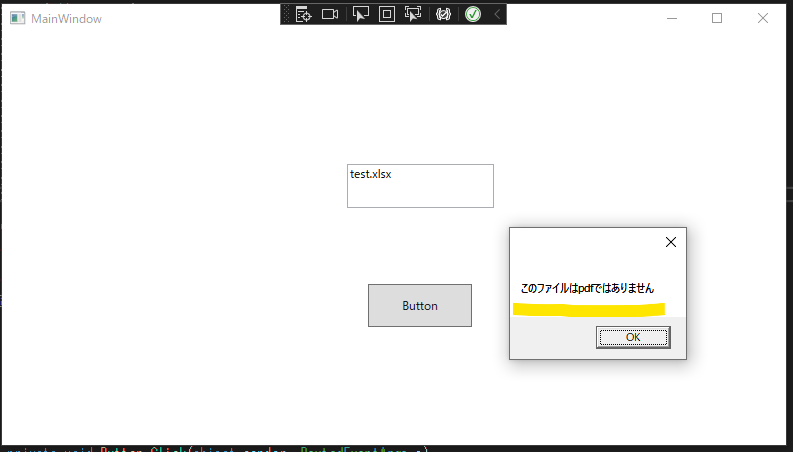
文字列をキーワードで分割して、別配列に格納する
テキストボックスの文字列をあるキーワードで分割して扱うときに使用します。例えば、” ,” などが含まれた文字列を切り離して扱う場合に使います。
ボタン関数の処理を下記のように変更します。
切り離した2番目の文字列をメッセージボックスに表示します。
private void Button_Click(object sender, RoutedEventArgs e)
{
string textString = Text1.Text;
string[] splitString = textString.Split(',');
MessageBox.Show(splitString[1]);
}動作確認:,以降の2番目の文字列がメッセージボックスに表示されています。
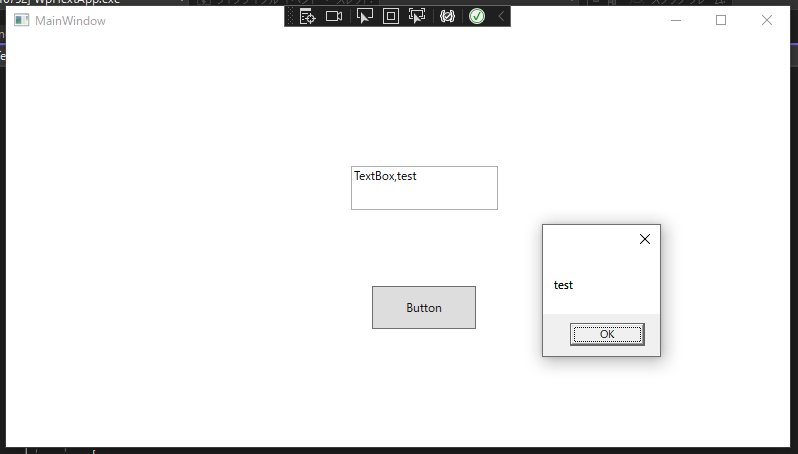
文字列を後ろから削除する
Remove関数を使って、取得した文字列の後ろから削除する場合に使います。
ボタン関数を以下のように変更します。
private void Button_Click(object sender, RoutedEventArgs e)
{
string textString = Text1.Text;
string removeString = textString.Remove(textString.Length - 2);
MessageBox.Show(removeString);
}後ろ2文字の”ox”が削除されました。
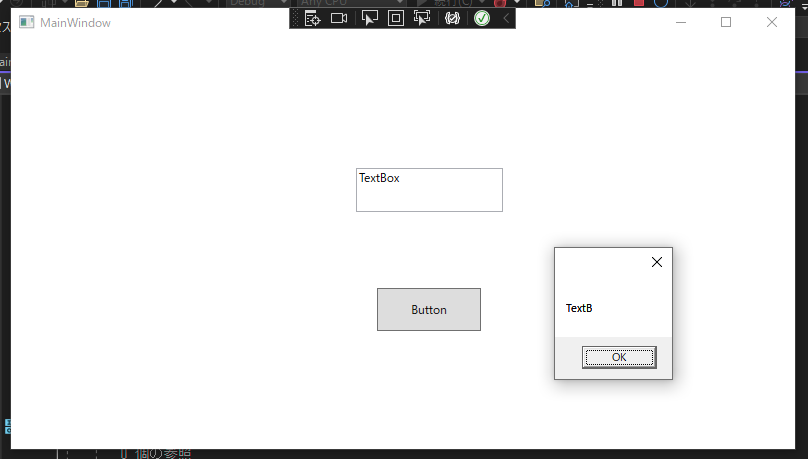
文字列から指定位置の文字を削除する
Remove関数を使って、指定位置の文字を削除します。以下、2つの方法があります。
①文字列.Remove(削除開始位置) //開始位置までの文字は残る
②文字列.Remove(削除開始位置, 削除したい文字数)
コードを下記のように変更します。
private void Button_Click(object sender, RoutedEventArgs e)
{
string textString = Text1.Text;
string removeString1 = textString.Remove(3);
string removeString2 = textString.Remove(2,4);
MessageBox.Show(removeString1);
MessageBox.Show(removeString2);
}①の場合、3文字目までの文字列を残し、残りを削除します。
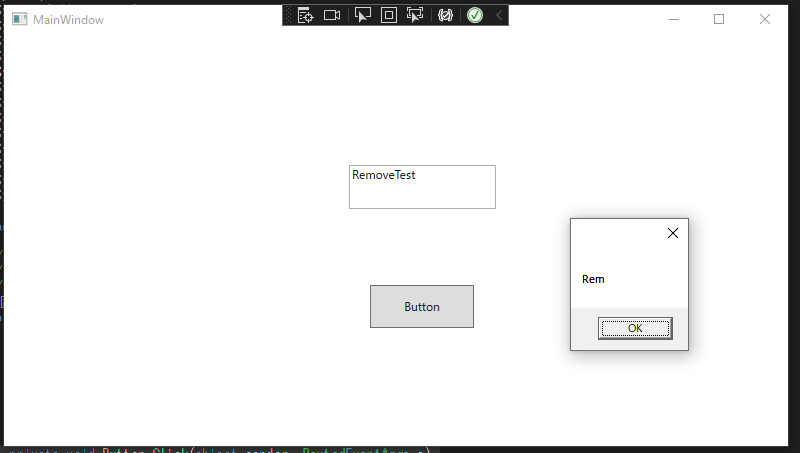
②の場合、2文字目まで残り、そこから4文字(move)の部分が削除されます。
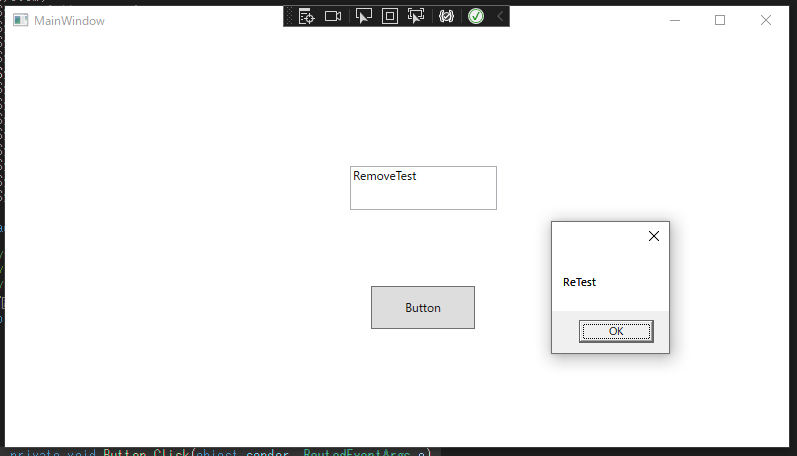
指定した文字列が存在するか確認する
Contains関数を使って、文字列に指定の文字列が存在するか確認できます。
private void Button_Click(object sender, RoutedEventArgs e)
{
string textString = Text1.Text;
if (textString.Contains(",") == true)
{
MessageBox.Show("この文字列は,を含んでいます。");
}
}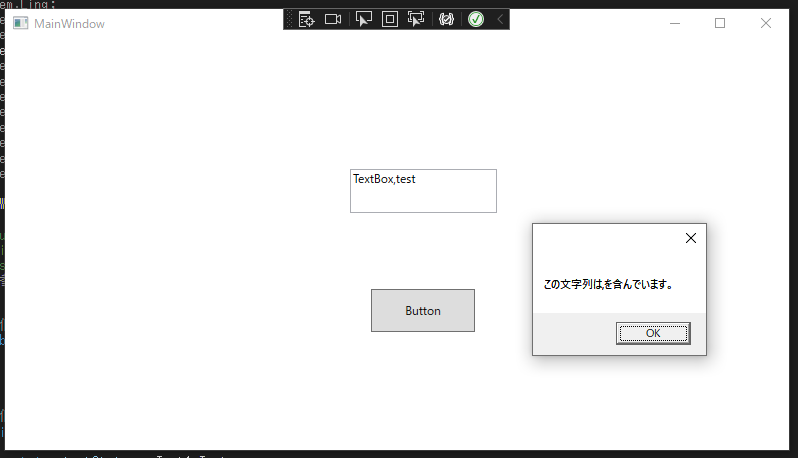
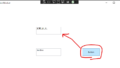

コメント